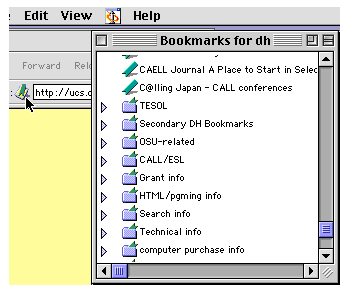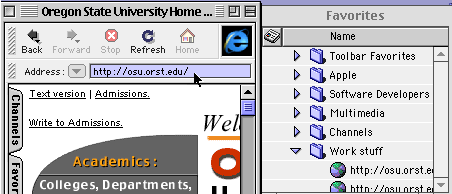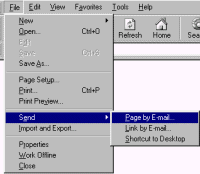Technology Tip of the Month
August 1999: Preserving What You've Found Online
by Deborah Healey
You're browsing the web, and you find some really great sites. When
you're sitting at home on your own computer, keeping track of what
you've found is easy -- you just bookmark the site and go on. If you're
really on top of things and organized, you even put the new bookmark
into the appropriate place in a folder within your bookmark file.
Organizing bookmarks
If you're like me, you get around to organizing after the fact and it
takes three times as long. If you want to save your bookmarks in an
organized way, here's how:
In Netscape Navigator/Communicator,
pull down the Bookmarks menu and select Organize Bookmarks so that you have the
Bookmarks window open. Move the Bookmarks window until you can see it
and the location bar in Navigator.
 Now, drag the bookmark icon over to the bookmark
window, and put it where you'd like it. (You can drag the bookmark icon
to the desktop, as well, to create a link to
the page that way.) Now, drag the bookmark icon over to the bookmark
window, and put it where you'd like it. (You can drag the bookmark icon
to the desktop, as well, to create a link to
the page that way.)
If you're organizing after the fact, you'll still need to have the
bookmarks window open. Once it's open, you can create new folders and
separator lines (under the Edit menu) and drag the links up or down to
put them into folders. |
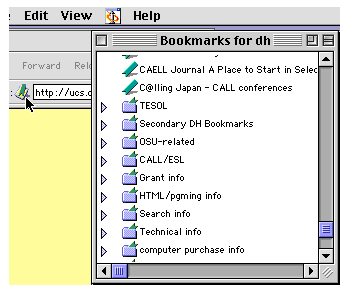 |
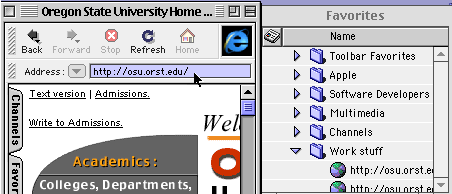 |
In Internet Explorer, you'll do much the same thing: Open the
Favorites window, then click in the main Explorer window on the
location, then drag it over to the desired place in the Favorites window.
Here, too, you can create folders and separators (with the Favorites
menu) and drag links up or down to put them into the appropriate
folders. |
If you're not at your own computer, you'll need to be sure to take
the bookmark file or the favorites you've saved with you. If you're
using Netscape, open the Bookmarks window and choose Save as... from the
File menu to put the file on your disk. In current versions of Internet Explorer, you'll
pull down the File menu to "Import and Export," then choose Export Bookmarks
from the Import/Export Wizard.
Saving sites to disk
Some sites are very volatile. News sites, for example, typically
update what's on their pages several times a day. If there's information
from a news site that you want to keep, you'll need to save it to disk.
Aren't there copyright issues? Yes -- web sites are copyrighted,
just as any print medium would be. As an educator, you would follow the
same fair use guidelines as for print. This means that if you want to
use the site repeatedly, you'll need to ask for permission to keep it on
your disk. Do keep in mind that web sites are very public, and it's not
hard for a copyright holder to find a bootleg copy of their
site, if they look for it.
Assuming, however, that you are following fair use guidelines or have
gotten permission to keep the website on your disk, here's how:
- When you're on the page you want to keep, start by seeing if the
page has frames. If it has frames and you want to keep the information
in all the frames, your best bet is to use a commercial product like
WebWhacker at https://www.webwhacker.com. The latest
version of this program claims to download sites with frames well.
I'd suggest you try before you buy. The product is great if you download sites a lot, but probably
not worth the expense and learning curve if you just do a page from time
to time.
- If there are no frames or if you just want the information in the
main window, then life is much easier. Pull down the File menu and
select Save as...
To keep only the text, choose Text from the pull-down menu at the
bottom of the Save As... box. You can then open the file in any
word-processor.
To keep the page as a page, choose Source
from the menu at the bottom of the Save As... box. The latest versions
of Internet Explorer will save the graphics with
the text, making life much easier. In Internet Explorer, pull down the
File menu to Save As... and choose "Web
Archive, single file" if you will use the page only on Internet Explorer,
or select "Web Page, complete" to have files that you can use
in any browser.
You can save graphics and text in Netscape as well, but it's
a bit more complicated. Choose Edit Page from the File menu, which will open
the page in Composer, then save the
page. This will give you the base htm or html file and the graphics
as separate files. For
earlier versions of Netscape and IE, see "The Web Offline" Tech Tip. Don't count on getting
all the graphics with the text, and any server-based forms will no
longer work once you're not connected to the original server.
- Once you've saved the source, you can open it from inside Netscape
or Internet Explorer to see if it worked correctly.
Emailing sites to yourself
If you're not sitting at your own computer and you find a great site,
it's often easier just to email the location and the file to yourself.
Under the File menu in Netscape, you'll find Send File; if you're in
luck, you can just select that option, type in your email address, and
click Send. It may complain if the mail server has not been set in the
preferences; for help with that, check the Tech Tip on email
Choosing Send File in Netscape sends a message with the location
(URL) inside the message, and the page source as an attachment to the
message. You don't get the graphics this way, just the main page. To get
the graphics, you'd have to Edit Page and save to get
the graphics, then send all the files to yourself. If there are a lot
of graphics, you will probably want to combine the files using WinZip (shareware)
or another compression tool to create one larger file, then send that. It's not
difficult as long as WinZip is installed on your computer, but it's time-consuming.
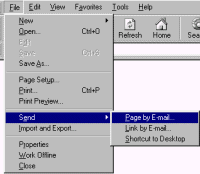 |
With Internet Explorer, you
can pull down the File menu to Send, then choose "Page by E-mail." This
won't bring the graphics along, unfortunately. If you want the
graphics, you have two basic choices. You can save the file to disk as a
Web Archive and open it only in Internet Explorer. Alternatively, you can
Save As... "Web Archive, complete" and use WinZip to compress all the pieces
into one file, which you send to yourself. You can also choose to send
Link by
E-mail, which takes less space in the mailbox. If it's something you really
want to keep, I'd go for sending the page.
|
If you have questions, comments, or for more information,
contact Deborah Healey, dhealey AT uoregon DOT edu
https://www.deborahhealey.com/techtips/aug1999.html
Last
updated 26 June, 2009
![]() Now, drag the bookmark icon over to the bookmark
window, and put it where you'd like it. (You can drag the bookmark icon
to the desktop, as well, to create a link to
the page that way.)
Now, drag the bookmark icon over to the bookmark
window, and put it where you'd like it. (You can drag the bookmark icon
to the desktop, as well, to create a link to
the page that way.)