
This lecture is an example of using a one-computer classroom with a projector. Some of the activities I am showing use the Internet; some do not.
Vocabulary exercise This is an example of using the word-processor as a blackboard. Use the think-pair-share technique: think by yourself first, then share your ideas with a partner, then respond to the group. Look at the vocabulary list, and find the word that doesn't fit.
"It's not so much the program/web page, more what you do with it"
The learner narrates, and the teacher transcribes the learner's own words to create a text. This is commonly used in adult literacy to create a text with vocabulary known to the learner. It's helpful with beginning language learners, whether adults or children. You can also use this technique with the word processor to create a group story.
The strength of the word-processor is that you can manipulate the words easily. With a group story, the group can move sentences around, change verb tenses, add transitions, etc. This is not possible on a blackboard.
The word-processor also makes process writing easier. Students can brainstorm in a word-processing document, organize their thoughts, turn the ideas into an outline, and write. Since revising does not require extensive rewriting, as it would in a hand-written document, learners are much more willing to revise.
The spelling checker gives even poor spellers hope. Most learners can recognize the correct spelling, even if they can't produce it, so the spell checker is a great help. Over time, even poor spellers improve.
Word tools: Track Changes
Microsoft Word offers several additional tools to help writing teachers. With Track Changes, revisions are visible. Teachers can take a word-processed document with errors, then pull down the Tools menu to Track Changes and select Highlight Changes to turn tracking on. Every addition shows up underlined and in color; every deletion shows up with strikeout. (See additional information in my March, 2002 Tech Tip.)
Word tools: Insert Comment
Writing teachers like to add comments to student papers. Often, the comments are extensive and lengthy, leaving the student's text a mess. With Word, teachers can highlight an area in the student's text, then pull down the Insert menu to Comment. This will bring up a text box in which comments can be typed. The comments can be long or short. The comment will show up when the mouse is rolled over the highlighted text. This lets even long comments be read without disrupting the text. Students can also do peer editing with Insert Comment. (See additional information in my March, 2002 Tech Tip.)
Word tools: Templates
Templates are pre-formatted documents. Teachers may create an outline template to show students the basic form of an outline. We might use a newsletter template to help students create a class newsletter. Some templates are quick and easy, but others are quite time-consuming. A number of ready-made templates are available for download from the Microsoft website. One of the most useful for me has been the newsletter template. Not only does it give learners a two- or three-column format to use, it gives teachers a handy explanation about creating a newsletter. The explanation is for native speakers, so it's best to edit a bit for language learners. Still, it's much easier than writing the whole thing!
Word tools: AutoSummarize
AutoSummarize is one tool that students probably already know about - and that their teachers need to know about, too. Under the Tools menu is the AutoSummarize option. Word will select sentences that it considers important. You can choose whether to highlight the selected sentences within the text, pull the summary out and put it at the beginning of the document, create a new document with just the summary, or hide everything except the selected sentences. Word does not change the sentences or add any transitions, which is how you can tell it's autosummarized. The automatic summary is a great way to give students a start on creating a good summary. They can take the summary created by Word, check to see if it really got all the key points, paraphrase the sentences, and add transitions to make a better summary. (See additional information in my March, 2002 Tech Tip.)
When learners use PowerPoint to create transparencies or an on-computer presentation, the slides are readable. Transparencies created from the word-processor have text that is almost invariably too small to read, with too much on a page. It's easy to insert graphics and even sound into PowerPoint, making a multimedia document. (See additional information in my March, 2002 Tech Tip.)
In addition to storing financial data, a spreadsheet can be used to create lists in tables - a database, in other words. It is better to use a database for this purpose, but if one is not available, then a spreadsheet (or a table in Word) will serve.
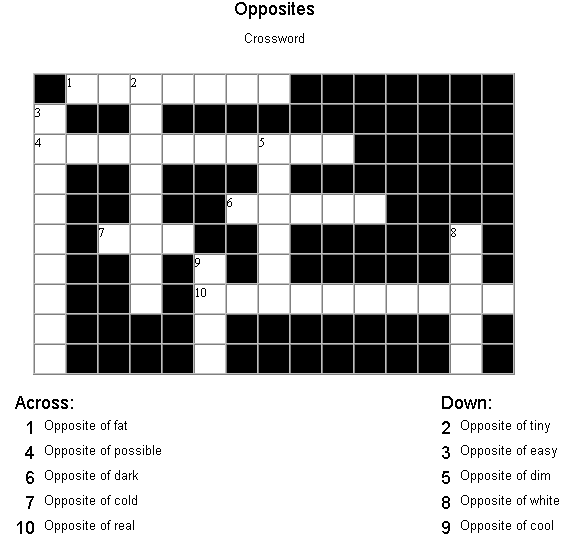
With the crossword puzzle generator, you type in the words, and
the computer creates the grid and places the words appropriately. You then
add the clues. This is easy enough to do that students can be creating
crossword puzzles for each other. It's a great review for students, as
well as creative and fun. Hot Potatoes (more on it below) includes a crossword
puzzle generator.
 |
Several freeware and shareware word search generators are also available for download. With any of these, you type in a list of words, and the computer generates the grid and populates it with random letters. This is the sort of thing busy teachers would not have time to do on paper, but can do in less than five minutes with a computer. |
Electronic encyclopedias, like paper ones, give students explanations
about specific topics. What electronic encyclopedias add usually include
dictionaries, links that can be clicked to see more, video and sound, and
the ability to search for a word or phrase within the text. While not as
comprehensive as a multi-volume paper encyclopedia, the electronic references
are far easier to use.
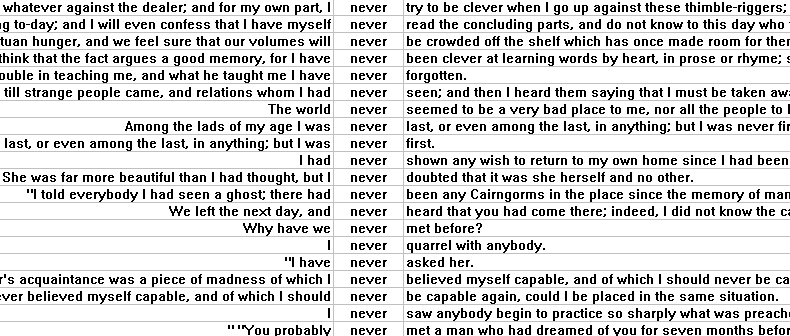
Some learners like to start with rules and then move to examples. Others
prefer to start with examples and generate their own rules. For the latter
- and for language exploration in general - a corcordancer is a
great tool. The concordancer consists of two basic parts: a large textbase,
often created from newspaper and magazine articles and transcripts of speeches,
that serves as the raw material of the search; and a search engine that
finds specific words or phrases in the textbase and displays them.
The user will select the desired textbase, then type in search terms. Every concordancer can search for single words; most can work on phrases and parts of words; some specially-coded textbases can look for parts of speech, such as verbs, nouns, prepositions, etc. A concordancer is a boon for teachers who are trying to think of examples of how specific words are used. Instead of racking your brain to come up with two good examples, you can get 50 examples from the concordancer and choose the best among them. Advanced students can query the concordancer and share the rules they have developed with their classmates. This kind of intense linguistic analysis makes the rules memorable.
Not much in natural language is based on habit. Pronunciation is one area that needs a great deal of repetition and simple habit formation. Human teachers have a hard time repeating as often as learners want and need, hence pronunciation software. For some suggestions about teaching pronunciation, see my Tech Tips for May, 1998 and June, 1998.
Keypals are electronic pen pals. Messages and responses get delivered instantly, anywhere in the world. Joint projects with classrooms elsewhere are feasible with email. Kenji Kitao's page on keypals is a good place to begin. It includes information about places such as IECC, designed to help teachers put together joint projects. Ruth Vilmi also has regular collaborative writing projects that link students in classrooms internationally. Students are willing to humor their teachers by writing in a foreign language to classmates in the same room. They are eager to write in the target language to keypals in another country when the only language they share is the target language. This is authentic communication, and learners know it.
Professionals in most fields use discussion lists to share information with each other. One address sends a message to every member of the list. The most commonly-used list for English language teachers is TESL-L. It has approximately 10,000 members in dozens of countries. Find information abou TESL-L at www.hunter.cuny.edu/~tesl-l/, including how to sign up for the list.
Teachers interested in how to use the Internet in language teaching can joing NETEACH-L. Information about the list and a form to sign up are at www.ilc.cuhk.edu.hk/english/neteach/main.html
Tom Robb runs a series of email lists for students. They are on topics such as sports, business, culture, and the like. Information is at www.latrobe.edu.au/education/sl/sl.html.
Mailings from websites provide another tool for teachers and students. Sign up on sites such as Word a day (advanced: http://www.edu.yorku.ca/wotd/), Daily grammar (http://www.dailygrammar.com/), and weekly idioms (http://www.goenglish.com/Index.asp) to get regular email messages with language information. Teachers can take the best ones into class to share, or students can be asked to sign up and take turns sharing their finds. Students don't need to remember to go to a website to get this information; it comes to them.
Web-based discussion
Unlike Chat and MOOs, web-based discussion can be synchronous (real-time)
or asynchronous. As with any discussion, teachers need to set tasks and
monitor results. A great advantage of web-based discussion is that learners
have time to think before writing. With some discussion sites, they can
also edit their postings after they're written them. It is very discouraging
for learners to see a blatant error in a posting and not be able to change
it, so it's best to use a discussion site with editing for class discussions.
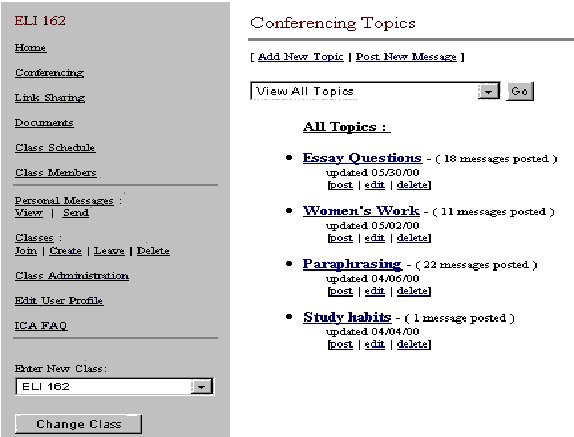 |
An excellent site for web-based discussion is Nicenet, www.nicenet.org. This is free and ad-free, and designed for education. In addition to conferencing, it offers teachers the option of posting class documents, a course schedule, and web links. |
Information
The Web holds a vast amount of information on every topic, with more added by the hour. Search engines such as Google allow users to find websites with information that may be related to their topic of interest searching. Teachers are tempted to let students do a free search for topics of interest to them. While this may be useful as an exercise for advanced students, it is generally a waste of class and student time. Even native speakers can spend hours looking for an appropriate site; learners most certainly will have a hard time finding sites that are at a comprehensible level as well as useful. Websearching is much better done by teachers ahead of time in order to create a list of useful sites that are not too difficult for learners.
Because of the wealth of information online, it's relatively easy to come up with pro and con websites for critical thinking activities. Learners can read sites that present conflicting information and be asked to comment on them. In addition, there are a number of sites that offer resources for teachers. One of the most comprehensive is by EL Easton. The links on the site are organized by category but are not described. This means that the site is not good for students to use on their own, but rather for teachers to mine for recommended sites.
Data-driven learning
Students and teachers can also do concordancing online. The Collins Cobuild site offers a demo version of their software concordancer. The demo only provides 50 examples of any given search term - more than enough for most classroom applications. In addition, students can use online electronic texts to do their own informal concordancing. A good explanation of this technique is at the Grammar Safari site.
Quizzes and exercises
Quizzes and exercises abound online. The primary sites for ESL/EFL quizzes are Dave's ESL Cafe and ITESL-J. The quizzes with their immediate feedback are fun for students. However, few of the online quizzes offer anything in the way of error explanation or instruction. Student activity can quickly degenerate into clicking without thinking. One noteworthy example is Randallís Cyber ESL Lab. It has some very nice listening exercises that include pre- and post-computer activities, as well as on-computer work. ESL links are described and categorized by level and topic to make it easier for students to select appropriate ones at the ESL Independent Study Lab by Michael Krauss. It still works best if a teacher makes specific recommendations and follows up. For effective use in language learning, teachers need to suggest specific quizzes and set tasks for students that fit the curriculum. Ideally, student activity with online quizzes will have in-class preparation before using a quiz, a task to do during or after the quiz (such as creating new sentences with target vocabulary or grammar), and an in-class follow-up activity.
Teaching aids
Lesson plans for every level and topic are available online. Teachers who want a quick five-minute activity to spice up a class or some new ideas for teaching a language skill can check the many lesson plans at EL Easton, English Club, and ITESL-J.
Content sites online offer more resources for teachers - additional readings, graphics, activities to print out and use in class, etc. A good site for teachers of children is Enchanted Learning. The Picture Dictionary on that site is particularly helpful for teachers looking for in-class resources such as activities to print out and graphics.
KidsClick! is a collection of sites chosen by librarians for children. The KidsClick! page includes different topical categories and a keyword search engine. Information about each link includes target age groups (for native speakers) and whether the site includes graphics.
Video content online
Institutions with a high-speed Internet connection can take advantage of some of the online video available. The RealAudio website includes a number of links to video clips. News sites such as CNN also include video with their daily reports. For teachers interested in science content, the BrainPop site is worth checking. Its science content is designed for US high school students, and is relatively fast-paced and colloquial. The video can be viewed three times during one day for free, or schools can pay for unlimited use.
Teacher-generated pages
With relatively little effort, teachers can create their own web sites. "Save as Web Page" under the File menu will turn any Microsoft Word document into a web page. Netscape Communicator includes a free web page editor, Netscape Composer. (See a quick how-to.)To be visible to others, the web pages need to be on a web server. Many schools now have their own web servers, and you can ask those in charge of the server to create a space for you and show you how to upload pages to it. A free alternative is a Tripod.com. This site has web page creation tools and offers several advanced options. Of course, many ads appear on pages stored at Tripod - that's the cost of the free service. Users can pay a small amount per year for advertising-free space, as well.
Teacher web pages are useful places to store course documents, such as syllabi and handouts. One example is my advanced reading and writing class, ELI162. Teachers can also put a series of tasks together into a web quest for students to work on as a group. Pages with graphics and links are easy. For interactivity, pages need to use "forms" that are small programs. One type of form (cgi) has to be run on a web server. If you want to have students fill out a form online on your school server that will come to your mailbox, for example, you will need to ask those who run your school server if this is possible. Pages on Tripod can use forms; you can also use forms through the Respose-o-matic site.
Another type of interactivity comes from Javascript, a programming language. Fortunately for teachers, Hot Potatoes from the teachers at the University of Victoria, British Columbia provides an easy authoring template to create multiple choice, short essay, gap-fill, jumbled sentence and matching exercises and crossword puzzles. The program creates the Javascript that makes the pages interactive online. This program is free for educational users who agree to share what they create with others. Free, easy, and useful - it doesn't get much better than that!
Student-generated pages
Teachers are not the only ones who can benefit from creating web pages. For students, creating web pages can be very motivating. If the student pages are online, the students have a very large potential audience for their work. This makes their use of the target language "real" even in EFL settings. Teachers can consider having students create Hot Potatoes exercises as a review of class lessons. In addition to helping students cement their understanding of concepts, student-created exercises are a resource for teachers to use in offering additional practice for students.
Student web pages can also be used as project reports and culminating activities. Teachers can also consider having students submit their projects for competitions such as that offered annually by ThinkWave. Projects that are multinational get extra points. Again, engaging in an activity that reaches outside of class provides a level of motivation few teachers can attain with in-class activities.
One caveat with student-generated web pages: students need to be counseled about copyright. "Borrowed" graphics on a printed handout are likely to be considered fair use and thus not subject to copyright. Graphics (and sound and video) on web pages have no such protection. Students need to know where to find freely-copiable graphics for their pages and how to use links rather than copying to disk for sound and video.
A number of positive tech trends are emerging that will influence education. Faster and bigger storage and computer memory and cheaper computers are bringing powerful computing even to small schools. More computing power is being put into smaller, cheaper handheld computers. Computers, including those in schools and classrooms, are increasingly interconnected. Wireless technology is expanding, allowing Internet connectivity virtually anywhere.
Not all tech trends are positive, however. Computer viruses abound,
damaging computers and data. Computer software and hardware companies are
buying each other up, making fewer choices available. Commercial software
is competing against lower-cost, "open-source" software. It will be good
for us if open source continues to expand, and potentially very bad if
the market ends up dominated by very few companies. Free web sites have
endless web advertising. Very few people with email can avoid getting unwanted
email messages as privacy is regularly invaded online. The Internet is
a giant bazaar, filled with many good vendors and many unscrupulous ones.
These current and future possibilities are out there. As teachers, we
can help promote effective use of technology-enhanced language learning
by being aware of possibilities and issues, and working to make sure that
technology is used appropriately and well. Will you be part of the solution,
or part of the problem?